
323GW
Nextbase & Uber Dash Cam Pilot Program
Nextbase 323GW - Front and Cabin Dash Cam
Product Images

Nextbase 323GW Side
One neat custom designed device with two cameras. One front facing plus an Infrared Cabin camera. No extra cables or wires are needed for the second camera.

Nextbase 323GW In Car
The patented Click&Go PRO Mount with neodymium magnets ensures an instant wireless connection of the Dash Cam to the mount in your vehicle.

Nextbase 323GW Cabin View
The Cabin View Cam uses infra-red night vision technology, with a 140° angle lens to provide an extra level of security for you and your riders at all times.

Nextbase 323GW Front
With excellent 1080p HD recording and the latest 6G lens, Nextbase will ensure you capture important detail on the roads, day, and night.
Installation is simple - see how its done in just a few minutes
Nextbase & Uber Dash Cam Pilot Program
This pilot program allows you to purchase the Nextbase 323GW Dash Cam for $5 per month (plus tax) for 12 months.
Uber will only review videos that you have chosen to share directly with their Support team
Please see FAQs for more details.
What will you get?
You’ll receive the Nextbase 323GW Dash Cam with the IR Cabin View Module. In addition, you will receive a 128GB U3 micro-SD card capable of recording 14 continuous hours of video, a power adapter, patented Click & Go mount, and "Dash Cam recording" stickers to affix to your vehicle.
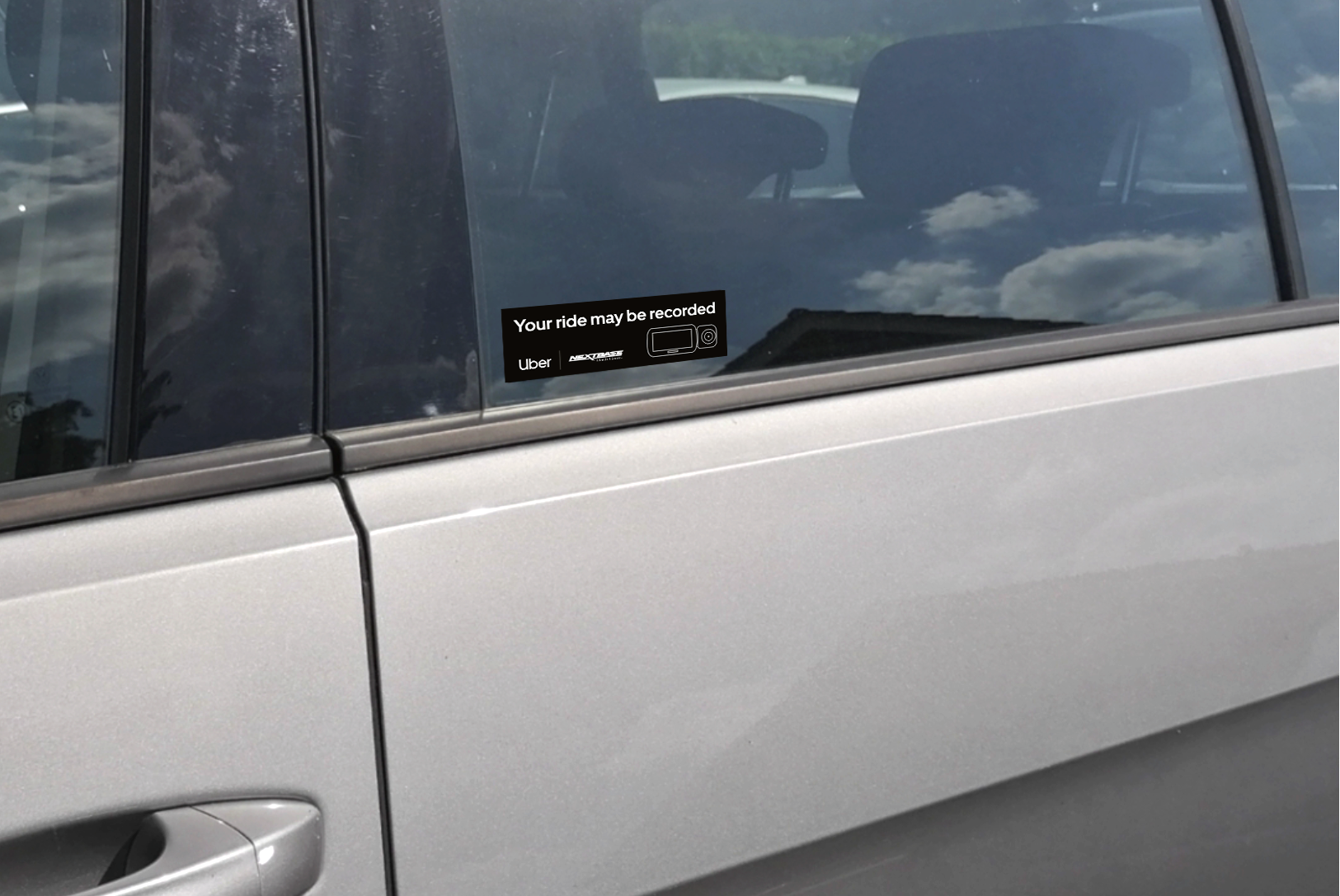
Use safety decals to alert passengers
To alert your passengers that you've added extra safety and security to their journey, affix the supplied stickers in a prominent spot on your vehicle’s windows.
Nextbase Dash Cam’s FAQ
This Nextbase 323GW is a dash cam designed specifically for drivers using the Uber platform. It uses a full HD wide angle front lens and a special day/night vision cabin view camera to record inside the vehicle.
The Dash Cam is easily installed with a self adhesive mount onto the windscreen and comes with a 12v car power cable for easy installation. Click [here] to see the Nextbase installation video. It is suggested to place the Dash Cam in a location that does not block your vision or field of view.
If you receive an invite from Uber to participate, you can follow the link in the message. There you can enter payment details to pay $5/month (plus tax) for 12 months. The Nextbase Dash Cam will be shipped to your door, with simple instructions on how to install it in your vehicle.
Follow these steps to report a safety issue and send a recording to the Uber Support team:
Download Footage
On your phone
- Sign into the latest version of the Nextbase app
- Connect to your dashcam as normal (start car with dashcam plugged in, Nextbase app open with Bluetooth/Wi-Fi enabled)
- Click on the “Security Camera” tab
- Click on the video you want to watch
- Save recordings to your phone’s camera roll
On your computer
- Connect your camera to your computer using a mini-USB cable
- The camera will turn on, then select “Access files”
- The camera will appear in Windows File Explorer or Mac Finder as "NEXTBASE”
- The video files are in the DCIM directory and can be saved to your computer
Send Footage to Uber:
- Go to Help
- Tap Safety
- Select the type of incident and the trip you want to report
- Choose:
-
- Upload now if your video is ready on the device you’re using to report.
- Upload later if your video is on another device, like your computer, or you don’t have a strong Wi-Fi connection. You’ll get an email with a link to upload videos later.
Please see Uber’s Privacy Policy for more information.
The Uber Dash Cam policy can be found here.
Drivers may choose to install and use a dash cam, which can be used to record rides and provide evidence to Uber, law enforcement, or insurance companies in the event that something goes wrong on a ride. Please note the following:
- Riders entering a rideshare vehicle with a dash cam may be concerned about how the video, their image, or conversations captured by a dash cam will be used. In some locations, local laws and regulations require that a rider provide consent to being recorded. Please check your local laws to understand your responsibilities.
- Drivers may submit recordings to Uber at their discretion. Uber will review submitted footage and take all action consistent with the Community Guidelines and platform terms of use.
Sharing or streaming a person’s image or audio or video recording on social media or in other digital or physical public locations is a violation of our Community Guidelines and may prompt further investigation by our safety team.
No. Your Dash Cam has no live video streaming capability.
In many states in the US, there are complex laws around whether and how you can record others. The stickers on your car and notification in the Uber app help ensure that all riders (including guests or friends of the Uber account holder) have seen the notice of recording and are not surprised by it, and it may also ultimately help prevent a rare negative reaction to use of the Dash Cam. If you leave the pilot program or if your driver account is deactivated, please destroy and discard these stickers.
Yes, you can leave the program or stop using the Dash Cam at any time. You will need to complete your commitment to paying the remaining balance ($5/month for 12 months, a total of $60 plus tax), but there is no obligation to continue using the Dash Cam.
To leave the program and unlink your Uber account, visit riders.uber.com/profile and click “Disconnect” on the Nextbase app. Please destroy and discard any stickers that you have received related to the Dash Cam.
Please note that transfer of ownership of the Dash Cam from Nextbase to drivers using Uber only occurs after the $60 payment is complete.
You can always turn the Dash Cam off by using the power button or unplugging the power cable. Please also note that when the Dash Cam is plugged into your vehicle, it is designed to record when the ignition is turned on and the car is not in “Park” mode. A few seconds after the ignition is turned off, the Dash Cam will stop recording and will also turn off.
A dash cam is a great asset when you are driving — it can record inside and outside of your vehicle at all times, it can capture the unexpected and provide evidence if you need to report an issue to Uber. The dash cam can be used to report any unacceptable rider behavior, to show that another driver ran a red light in your insurance claim, or even to help prevent or de-escalate an argument.
The partnership between Uber & Nextbase provides added perks to drivers when they link their driver account:
- If an incident occurs during a trip, you have an easy way to share video directly with Uber.
- Your riders will be notified in the Uber app that you have a dash cam installed, and that their trip may be recorded. This can help encourage them to treat you and your vehicle with respect and help you follow local privacy laws.
If you haven’t already, download the MyNextbase Connect app from Google Play or the App Store, and log in with your driver account. In the MyNextbase Connect app, you will be able to view videos from your Dash Cam. Your video will include audio if you have updated to the latest firmware.
Videos are stored for approx. 60 hours on your 128GB microSD card (included) before the oldest are overwritten. You can manually “protect” a video from being overwritten by selecting the “protect” button on the Dash Cam. Protected videos contain 1 minute and 30 seconds of recorded time (10 seconds prior to the trigger + 1 minute and 20 seconds). Please note the Dash Cam will also automatically “protect” the same amount of footage in the case of suspected impact. Protected videos can only be deleted manually through MyNextbase Connect app.
(App) To view video on your Dash Cam:
- MyNextbase Connect app is connected to your Dash Cam
- Open MyNextbase Connect app
- Click on the Dash Cam tab
- Click on the video you would like to view
To view downloaded video:
- Open MyNextbase Connect app
- Click on the Library tab
- Click on the video you would like to view
Keep in mind that sharing or streaming a person’s image or audio or video recording on social media or in other digital or physical public locations is not allowed per Uber’s Community Guidelines and may prompt further investigation by the Uber safety team.
Uber will only review videos that you have chosen to share with our Support team.
In the event of a crash or a safety incident inside your vehicle during a trip, you can easily request that Uber review video of the incident. Simply navigate to the Help section of the Uber Driver app, and find the relevant safety issue that you would like to report. After you provide a description of the incident, you will be given the option to share video with Uber.
No. However, when you do choose to share video with Uber from your Uber time, this may include up to one minute before and after the requested time window. This is because the Nextbase Dash Cam records video in one minute segments.
For example:
If you have chosen to share video with Uber for a trip that went from 10:20am - 10:40am, Nextbase may share video from 10:19am - 10:41am. This means that if you went offline with Uber at 10:40am right after the trip completed, up to 1 minute of your personal time video may be shared.
The twelve month pilot program has concluded and we’re excited to introduce improvements to your dashcam experience in response to driver feedback. Moving forward, pilot participants will now have greater access to footage including audio, and easier sharing directly with Uber Support when reporting a safety issue. These upgrades will take place when you update your dashcam firmware by downloading the latest version of the MyNextbase Connect app, connecting to your dashcam and following the prompts. Participating drivers will receive communications from Uber with further details.
Without making the update, you will not be able to access your footage or submit footage to Uber. Riders will also no longer receive notifications that their trip will be recorded. You can update in minutes with three simple steps. Video guide available here.
- Download the latest version of MyNextbase Connect from the app store (iPhone | Android)
- Connect your dashcam to the Nextbase app as normal (start car with dashcam plugged in, Nextbase app open with Bluetooth/Wi-Fi enabled)
- In the app, select "Download & Install Now" and follow the prompts until the download is complete and your device is up to date
Nextbase 323GW
Dash Cam












