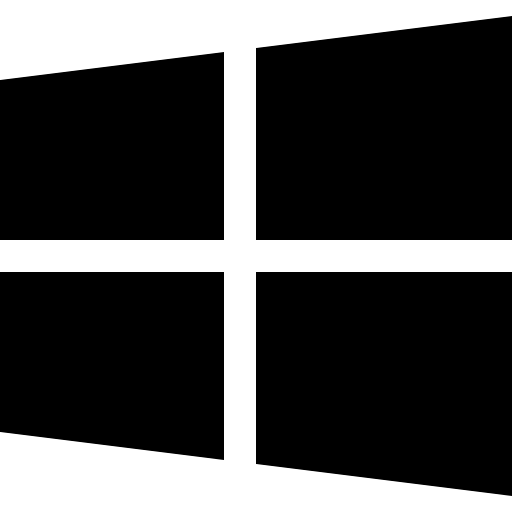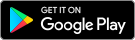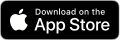You can always turn the Dash Cam off by using the power button or unplugging the power cable. Please also note that when the Dash Cam is plugged into your vehicle, it is designed to record when the ignition is turned on and the car is not in “Park” mode. A few seconds after the ignition is turned off, the Dash Cam will stop recording and will also turn off.
-
Follow these steps to report a safety issue and send a recording to the Uber Support team:
Download Footage
On your phone
- Sign into the latest version of the Nextbase app
- Connect to your dashcam as normal (start car with dashcam plugged in, Nextbase app open with Bluetooth/Wi-Fi enabled)
- Click on the “Security Camera” tab
- Click on the video you want to watch
- Save recordings to your phone’s camera roll
On your computer
- Connect your camera to your computer using a mini-USB cable
- The camera will turn on, then select “Access files”
- The camera will appear in Windows File Explorer or Mac Finder as "NEXTBASE”
- The video files are in the DCIM directory and can be saved to your computer
Send Footage to Uber:
- Go to Help
- Tap Safety
- Select the type of incident and the trip you want to report
- Choose:
-
- Upload now if your video is ready on the device you’re using to report.
- Upload later if your video is on another device, like your computer, or you don’t have a strong Wi-Fi connection. You’ll get an email with a link to upload videos later.
Please see Uber’s Privacy Policy for more information.
In many states in the US, there are complex laws around whether and how you can record others. The stickers on your car and notification in the Uber app help ensure that all riders (including guests or friends of the Uber account holder) have seen the notice of recording and are not surprised by it, and it may also ultimately help prevent a rare negative reaction to use of the Dash Cam. If you leave the pilot program or if your driver account is deactivated, please destroy and discard these stickers.
The video files from the Dash Cam are in .MP4 format and may not be compatible with your PC if suitable playback software is not installed. Please use the MyNextbase Player computer software which can be downloaded above.
The cigarette power cable is not working. Inspect the fuse in the Car Power Cable plug. Replacement fuse = 2A 32mm type. If the fuse is found to be blown, inspect the power cable for damage which may have caused the fuse to blow.
The Dash Cam will start a recording whenever motion is detected. To turn off Parking Mode firstly shutdown the Dash Cam and remove the SD card, this will avoid recording being activated accidentally. Switch the Dash Cam On and within the Setup Menu, turn off the 'Parking Mode'.
Try multiple USB ports and an alternative mini USB cable (if possible). Please ensure it is inserted into the USB port on the Dash Cam and not into the mount.
The Dash Cam is easily installed with a self adhesive mount onto the windscreen and comes with a 12v car power cable for easy installation. Click [here] to see the Nextbase installation video. It is suggested to place the Dash Cam in a location that does not block your vision or field of view.
If you haven’t already, download the MyNextbase Connect app from Google Play or the App Store, and log in with your driver account. In the MyNextbase Connect app, you will be able to view videos from your Dash Cam.
Videos are stored for approx. 60 hours on your 128GB microSD card (included) before the oldest are overwritten. You can manually “protect” a video from being overwritten by selecting the “protect” button on the Dash Cam. Protected videos contain 1 minute and 30 seconds of recorded time (10 seconds prior to the trigger + 1 minute and 20 seconds). Please note the Dash Cam will also automatically “protect” the same amount of footage in the case of suspected impact. Protected videos can only be deleted manually through MyNextbase Connect app.
(App) To view video on your Dash Cam:
- MyNextbase Connect app is connected to your Dash Cam
- Open MyNextbase Connect app
- Click on the Dash Cam tab
- Click on the video you would like to view
To view downloaded video:
- Open MyNextbase Connect app
- Click on the Library tab
- Click on the video you would like to view
Keep in mind that sharing or streaming a person’s image or audio or video recording on social media or in other digital or physical public locations is not allowed per Uber’s Community Guidelines and may prompt further investigation by our safety team.
MicroSD cards are very small and require delicate use. Align the card with the diagram shown upon the Dash Cam and insert the card until you feel a slight spring resistance. You now need to push the card, using your finger nail until you hear and feel a small click. Release pressure and the card will stay retained within the Dash Cam. If you are having difficulty, use the edge of a small coin.
Either the battery has gone flat, there is no power to the Dash Cam and the Auto Power Off period has been triggered or Parking Mode has been turned on and no vehicle movement has been detected for 5 minutes.
The screen saver is set to ON. Change settings to OFF if required. Default setting is OFF.
This is normal during recording. Stop the recording by pressing the red circle in the bottom left of the screen and the menu icon will then show in the top left. If the recording re-starts before you click the menu button, then please see ‘Parking Mode’.
Without making the update, you will not be able to access your footage or submit footage to Uber. Riders will also no longer receive notifications that their trip will be recorded. You can update in minutes with three simple steps. Video guide available here.
- Download the latest version of MyNextbase Connect from the app store (iPhone | Android)
- Connect your dashcam to the Nextbase app as normal (start car with dashcam plugged in, Nextbase app open with Bluetooth/Wi-Fi enabled)
- In the app, select "Download & Install Now" and follow the prompts until the download is complete and your device is up to date.